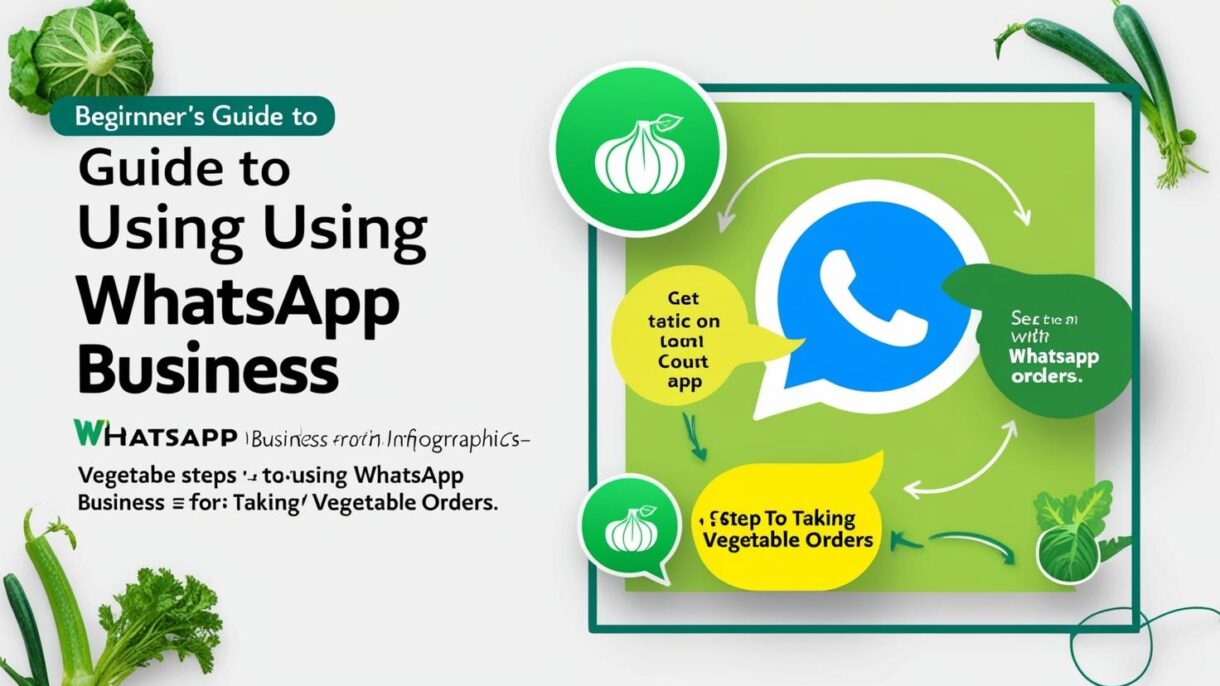
Learn how to use WhatsApp Business to streamline your vegetable sales. From setting up your profile to managing customer orders, this guide helps small farmers and vendors grow their business with ease.Want to streamline your vegetable business and manage customer orders with ease? This beginner’s guide shows you how to use WhatsApp Business to take vegetable orders, organize inventory, and communicate with customers professionally—all from your phone. Ideal for local farmers, street vendors, and small produce shop owners who want to grow their business using simple digital tools.
Table of Contents
Sr. Headings
1. Introduction
2. Getting Started with WhatsApp Business
-Downloading the App
-Setting Up Your Business Profile
3. Creating Your Vegetable Catalog
4. Using Labels to Organize Orders
5. Setting Up Automated Replies & Quick Responses
-Greeting and Away Messages
-Quick Replies
6. Promoting Your WhatsApp Number
7. Managing Orders Smoothly
8. Best Practices for Using WhatsApp Business
9. Conclusion
10. Frequently Asked Questions (FAQ)
Step 1: Download and Set Up WhatsApp Business
Start by downloading the WhatsApp Business app from the Google Play Store or Apple App Store. After verifying your phone number:
1) Set your business name (e.g., “Green Leaf Veggies”).
2) Add a profile picture (like your logo or a photo of your produce).
3) Fill in business details: address, business hours, and website (if you have one).
Step 2: Create a Product Catalog
Use the catalog feature to showcase your vegetables with photos, prices, and short descriptions.
Example:
a) Tomatoes – $2/kg
b) Spinach – $1/bunch
c) Carrots – $1.50/kg
This makes it easier for customers to browse and order directly from your catalog.

Step 3: Use Labels to Organize Orders
WhatsApp Business lets you use labels to sort customers and orders:
a) New Order
b) Paid
c) Delivered
d) Regular Customer
This helps you track everything efficiently.
Step 4: Set Up Quick Replies and Automated Messages
Speed up responses with quick replies like:
“Thank you for your order!”
“We deliver every morning between 7-10 AM.”
Set an away message or greeting message so customers always get a reply, even when you’re offline.
Step 5: Promote Your WhatsApp Number
Let your customers know they can order via WhatsApp:
a) Share your number on Facebook, Instagram, and posters.
b) Add a WhatsApp “click to chat” link to your social media bios.
Step 6: Take and Manage Orders Easily
Once orders start coming in:
-Confirm availability
-Share total cost
-Arrange delivery or pickup time
You can also use Google Sheets or a notebook to track daily orders if needed.
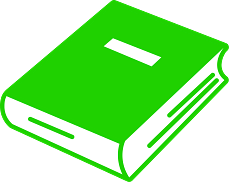
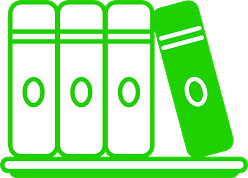
A: Absolutely! Digital marketing offers solutions for every budget. You can start with organic strategies like content creation and social media engagement, which require more time and effort than money. As you grow, you can strategically invest in paid advertising. The key is to prioritize and focus on the channels that offer the best ROI for your specific business.
A: Not necessarily. While understanding the basics is helpful, you can hire digital marketing professionals or agencies to handle the technical aspects. Alternatively, investing in training for yourself or your team through institutions like OCP Academy can equip you with the necessary skills.
A: Results vary depending on the strategies you implement and your industry. Performance marketing can yield quicker results in terms of traffic and leads, while strategies like SEO and content marketing take time to show significant impact. However, a well-rounded strategy will deliver both short-term and long-term benefits.
A: The best channels depend on your target audience and your business goals. Research where your ideal customers spend their time online. For example, a visually driven product might thrive on Instagram, while a B2B service might find LinkedIn more effective. Don’t try to be everywhere at once; focus on a few key channels and master them.
A: Define clear Key Performance Indicators (KPIs) aligned with your business goals. These could include website traffic, lead generation, conversion rates, social media engagement, brand mentions, and ultimately, sales. Use analytics tools to track your progress and make data-driven decisions.
Conclusion
WhatsApp Business is a powerful, free tool for taking vegetable orders directly from your customers. With just a smartphone, you can build better relationships, grow your local business, and keep things simple and organized. WhatsApp Business is a game-changer for local vegetable vendors. It bridges the gap between traditional selling and modern communication, helping you reach more customers, respond faster, and manage orders with ease. With features like catalogs, labels, quick replies, and automated messages, it brings structure and professionalism to your business — all at no cost. By embracing this tool, you can not only grow your sales but also build lasting customer relationships. Start simple, stay consistent, and watch your local veggie business thrive in the digital age.
OCP Academy
(A Unit of OCP Foundation)
Learning Today, Leading Tomorrow